JM 1.0 Migration to JM 2.0
For our clients to transition from JM1 to JM2 with as little disruption as possible, the data will need to be migrated from the old site to the new site. For this reason we have built a migration tool to help make this transition as smooth as possible because your data and time have always been of the highest priority for us.
What’s new in Jobman 2.0?
Completely re-written from ground up with what the latest technology has to offer. This means we can scale as modern technologies emerge.
The full version of Jobman 2.0 can now be accessed from your mobile so running your company from your phone is possible as there is no limited functionality via the app!
Some other things to look forward to in Jobman 2.0
- User Roles. Create roles for what your staff can see and modify with fine-grain control.
- Kiosk Mode. Simple interface for what your staff can see, do and access from the factory floor.
- Smart new modern look and latest usability and functionality.
- In-app help & documentation.
- Internal emailing system.
- One touch quote acceptance.
- Open API (Application Programming Interface). Jobman becomes so much more when other programs can interface with your platform.
- Never lose your data. Anything can be restored as nothing is permanently deleted.
What you will need
- A company credit card.
- Level 5 access with your current Jobman platform.
Steps
![]() Note: there are a few things we cannot migrate, for more information see the topics at the end of this article.
Note: there are a few things we cannot migrate, for more information see the topics at the end of this article.
Before you start: Please contact sales to check that your site is suitable for migration.
| 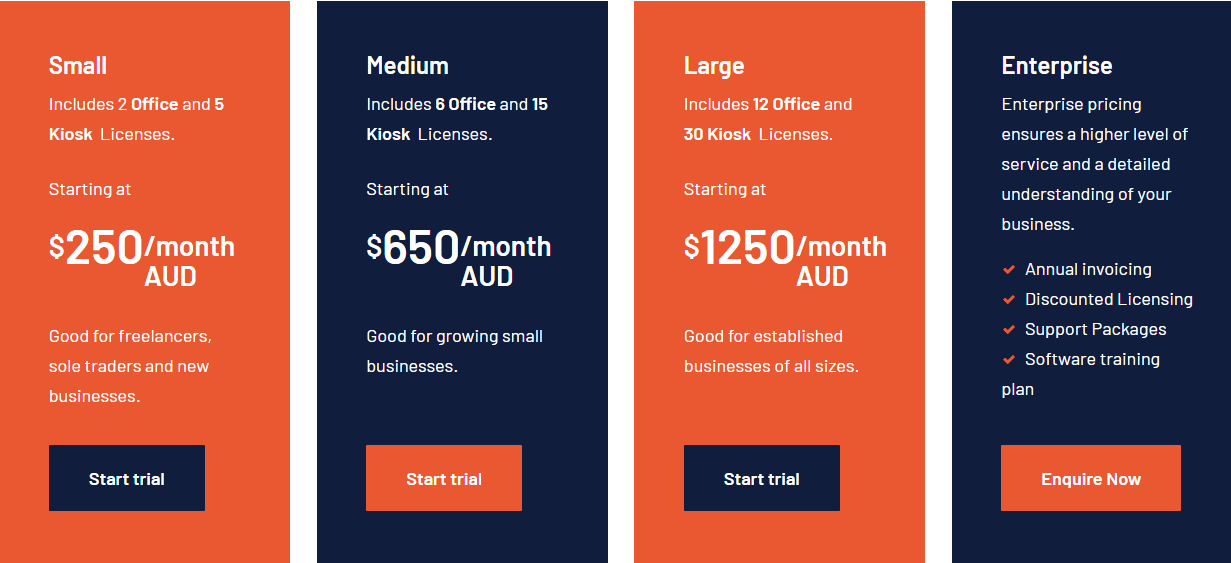 |
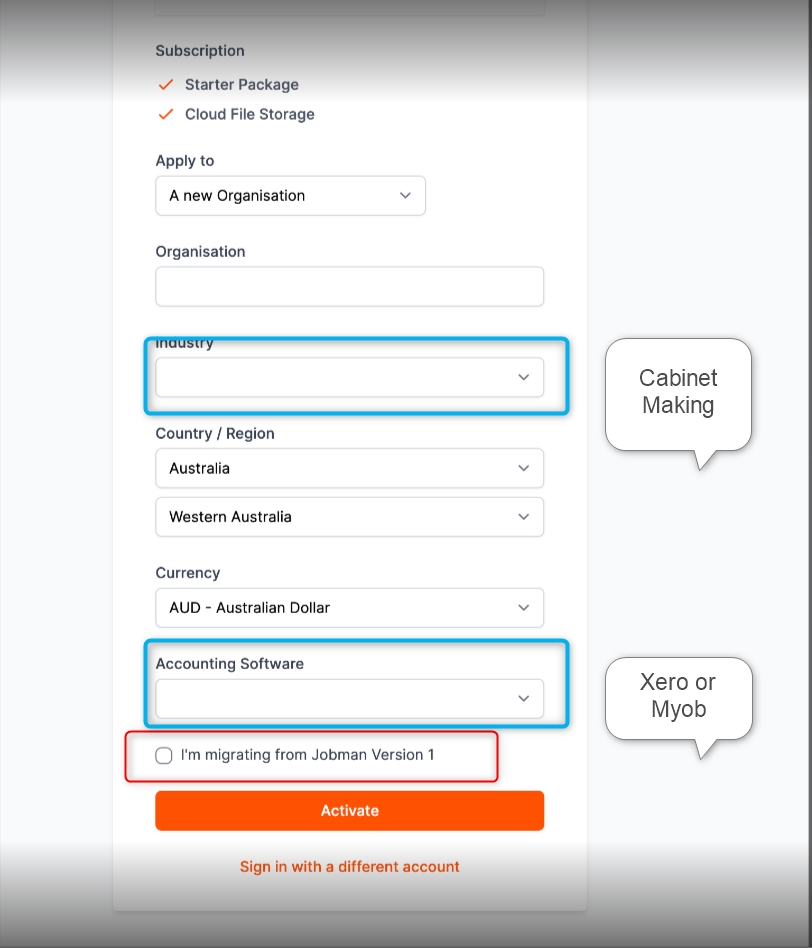 | 2. Click on the link in the activation email. This will take you to a page to set-up your organisation. i). Select Cabinet Making. ii). Select Xero or MYOB. iii). Tick box ‘I’m Migrating From Jobman Version One’. |
| 3. Email support@jobman.com to have the migration link turned on. | 4. DO NOT connect your accounting software or cloud file storage to Jobman 2.0. |
| 5. Log-in to your Jobman 1.0 software once you have received notification that your Jobman 2.0 migration has been turned on. Navigate to Admin>Control Panel>Menu. | 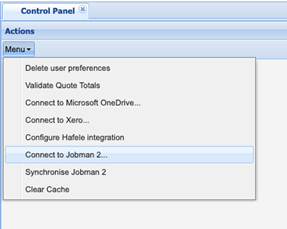 |
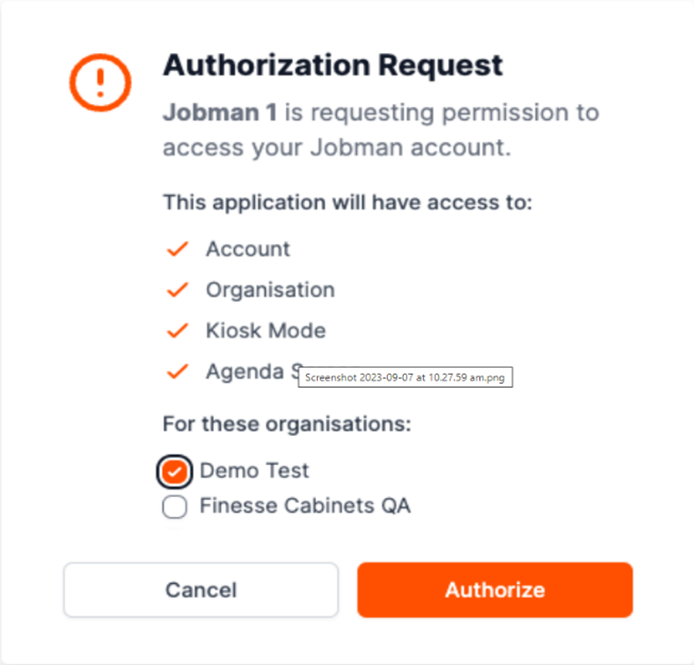 | 6. Authorise Jobman to Connect. |
| 7. Return to Jobman 1.0 and you should see this message! | 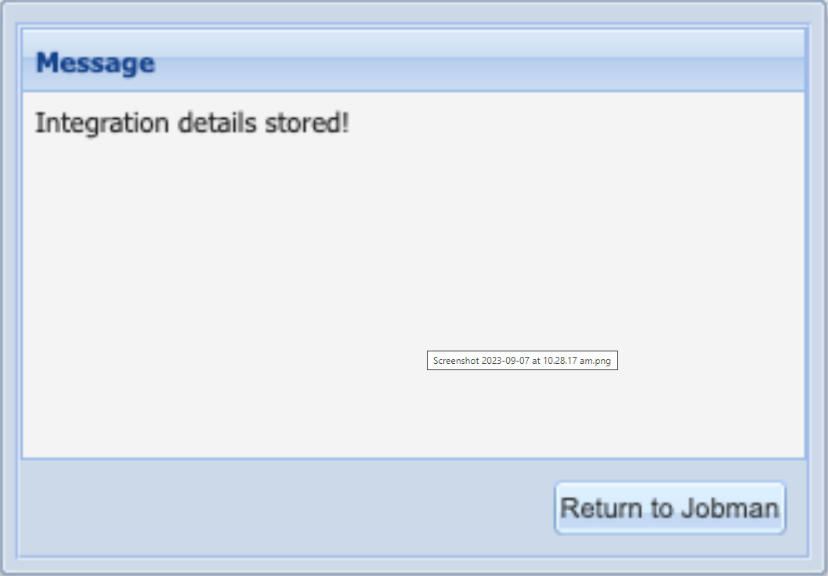 |
![]() Please note:
Please note:
- The free period will automatically apply. This is not extendable and has been provided to allow time to make sure your data has migrated successfully and correctly. Please make sure that you have verified your account in your email and that you have logged into Jobman 2.0.
- Once your email to support@jobman.com has been received, we will turn on the migration tool for you within 24 hours (excluding weekends & public holidays). Look around but please do not enter any new information into JM 2.0 until you receive notification that your data migration has been completed.
- The migration will take time to complete, this could take anywhere from a few days to up to 3 weeks depending on the amount of data.
- The flow of information is a one-way street. Information entered in JM1 will appear in JM2 but information entered in JM2 will not appear in JM1.
- We will notify you when it’s time to connect your accounting software and cloud-file storage.
Terminology changes
Foundationally, Jobman remains the same with some minor changes towards more generic terminology and while some features may work a little differently, we intend to meet or surpass all of JM 1.0’s existing functionality.
Getting started
Once you are registered and have received your email confirmation and while you wait for the migration to complete, get to know JM 2.0 with this tutorial.
Updates
Jobman is constantly improving and being updated with updates rolled out live as you are using the software with a pop-up window letting you know that ‘Jobman Just Got Better’! You can ignore or hit the refresh button without losing your place. Updates can also be accessed through the help menu or bookmark this link to the release notes.
Things that cannot migrate
While we have done our absolute best to map your data between versions we also had to do better in some areas of the software.
Templates, custom reports, triggers and forms are items that cannot be migrated. We have built the templates functionality from the ground up with inbuilt variables for editing in addition to robust email trigger and alerts functionality. Please refer to our in-app help for more information or click here.
