With the advancement of smartphones and their ability to run browsers, Jobman culminates in these latest of technologies so that you can log into the system via a mobile device and log on to a job. Once logged in, the staff location can be seen on the Admin – Staff – Attendance Map
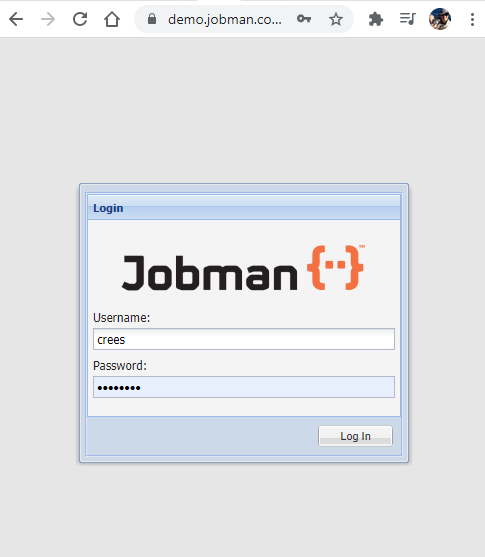 | The Login URL consists of your Company Name, followed by .jobman.com.au/staff/touchscreen_mobile If you are prompted with this screen please get a staff member with admin login credentials to login for the first time. This is typical for a new phone or new user. |
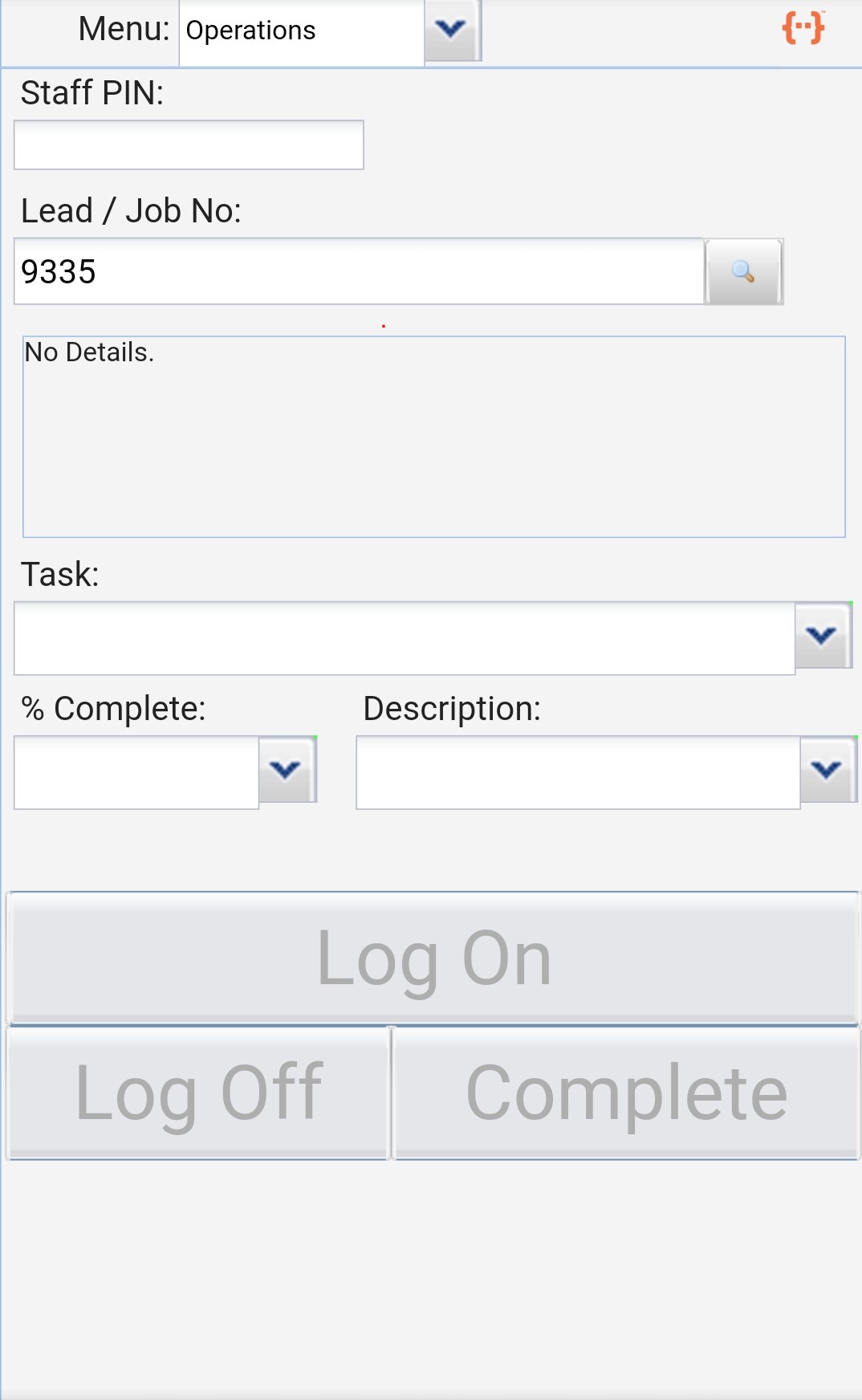 | Your administrator can supply you with a 3-4 digit pin number. When entered it will bring up your credentials. Click on the “Remember Pin” button if this is your phone so you won’t have to enter this again on this device. |
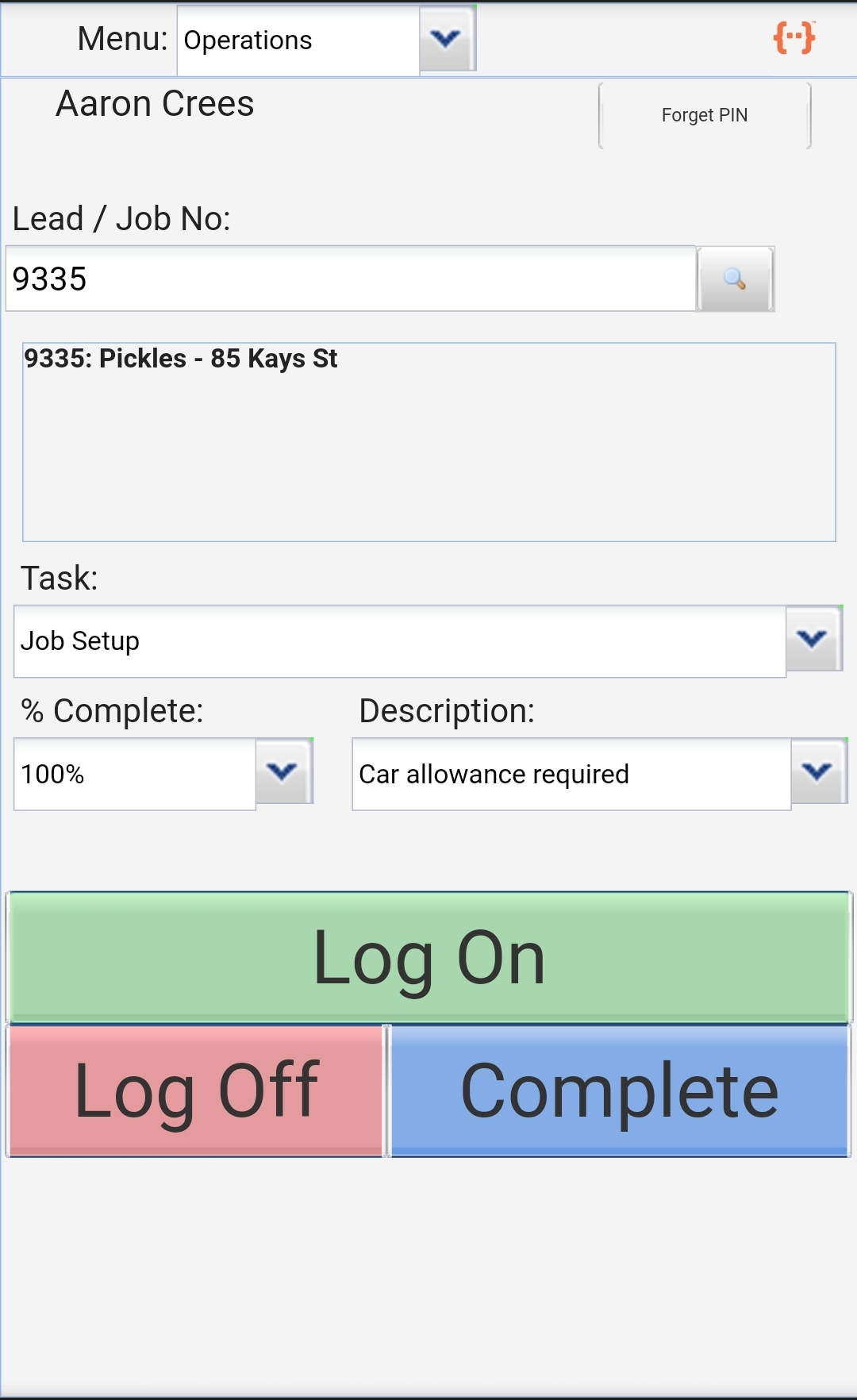 | Enter the Lead or Job number. If this is not known then the search button which will start to work after the first 3 characters are entered. Select the task that you are performing and log on to this task. Capturing these details will automatically log your times in the Time Sheets component of Jobman for reporting and location purposes. |
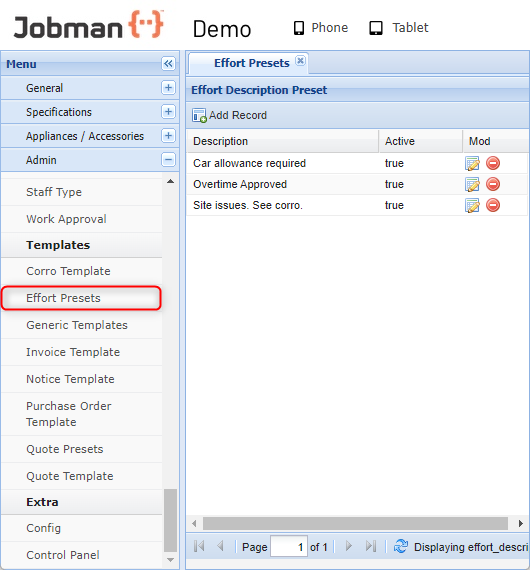 | Effort Pre-sets are setup at Admin/Templates to communicate predetermined short messages to payroll staff as this message will display as a note against this task you are currently performing. |
 | The description field for mobile interfaces appears as a checklist in a dropdown. This field is not mandatory. |
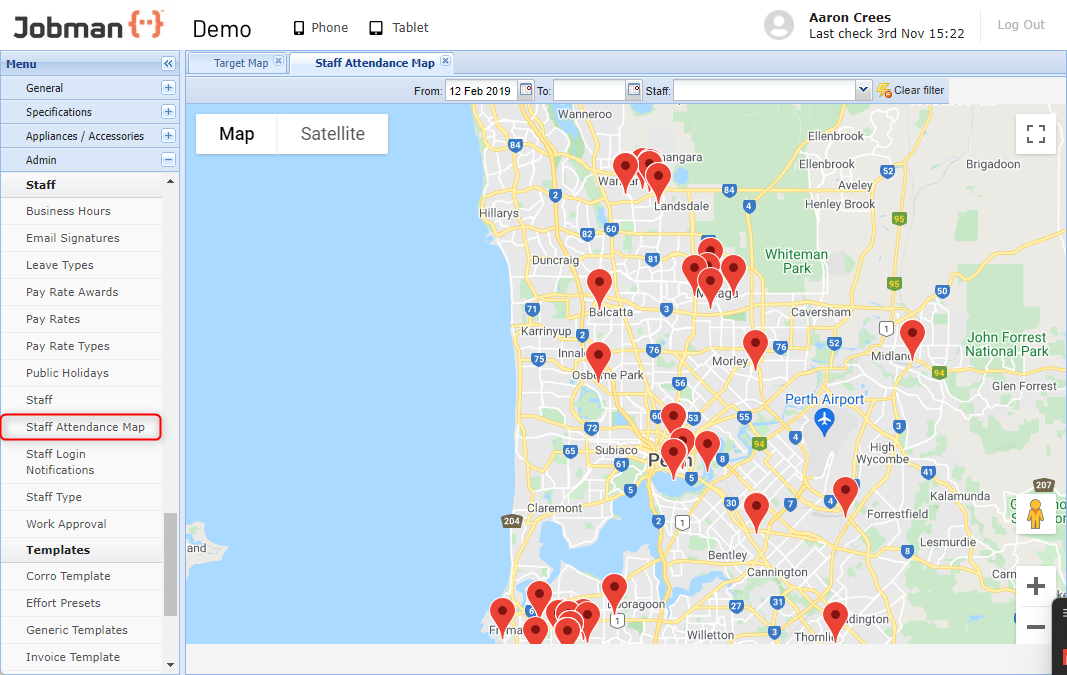 | Once a staff member has logged in to Jobman and as has logged on to a job via the mobile interface, the location can be seen via Admin – Staff – Staff Attendance Map |
