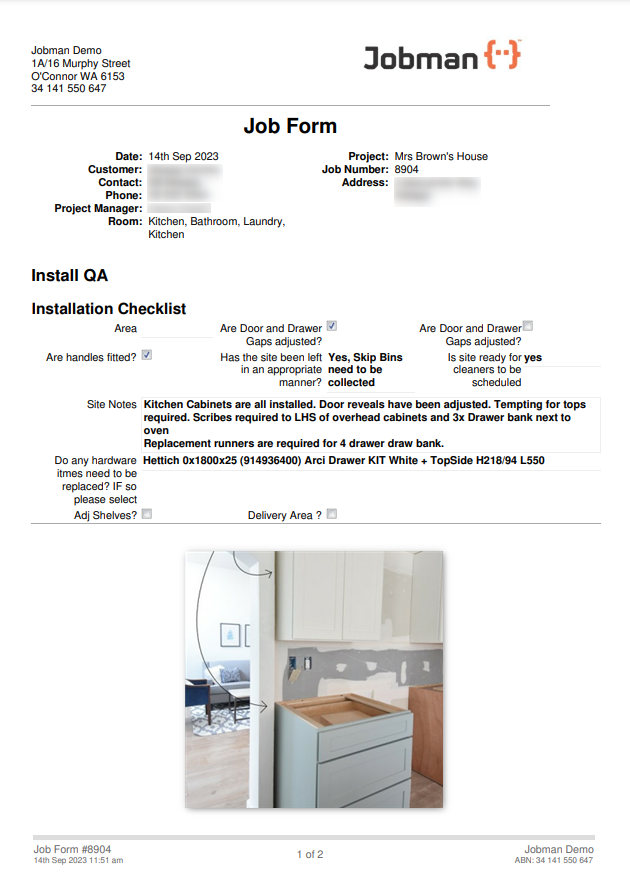FORM QUESTIONS
A Form Question is the specific department or task related question that you need answered on the form.
![]() NOTE: Form Question Groups (headings) are parents to the Form questions. Question Groups must first be created before Form Questions can be used.
NOTE: Form Question Groups (headings) are parents to the Form questions. Question Groups must first be created before Form Questions can be used.

You can order Form Questions to the Form Question Group by altering the sort number.

Answer Type options for form questions:
- Dropbox: Allows for comma separated answers to display as options for the user to choose from.
- Textbox: Allows for a one to two-word answer to be typed in a small box.
- Text area: Makes a page-wide text box for where the user can add notes.
- Checkbox: Makes a checkbox option for the user to select.
- Image: Allows for a user to upload and add an image to the form.
- Availability Chart; Provides functionality for the user to search Availability Charts for correct selection of an Availability Chart item. It is also possible to define preselected fields when this option is selected. This will assist with untrained persons selecting incorrect data.
- Stock Type.
- Brand.
- Finish.
- Duplicate Previous Question: Allows a user to duplicate a previous spec question. Users can also configure the amount of previous questions that you would like to duplicate in the spec sheet.

Example Form

![]() Notes to creating form questions:
Notes to creating form questions:
- If you want the question to apply to all Room Types then do not apply any filters.
- Only filter by “Areas” if this question only applies to certain Area Types.
Printing Forms to PDF
To print a form to a PDF file format. Press the print icon ![]() located in the Mod Column within the ‘Forms’ tab of the Job.
located in the Mod Column within the ‘Forms’ tab of the Job.
A new tab will pop up in your browser generating a PDF of your selected form. See example below: