JOB SPECS
Job Specifications or Job Specs as they are more commonly referred to, are an area where more defined and detailed information can be listed for an area or the entire job. For example, in a kitchen type, height and brand of kickers can be defined. These can also be accessed via the tablet and completed on-site.

To create a new Job Spec, click on Generate Job Spec and select an Area Type. The Save button will be enabled as soon as a selection is made.
The Select Spec Preset is optional and its function is described in detail below.
 The available Job Spec form needs to be designed by the administrator. Click here for more information.
The available Job Spec form needs to be designed by the administrator. Click here for more information.

Apply Jobs Specs To Work Orders
Saving a Job Spec as a Preset

To be able to save the Job Specs as a Preset, you need to enter a Preset Name and select at least one Room Type.
Creating a new Job Spec based on a Preset

When creating a new Job Spec, you need to select at least an Area Type. You can also select a Spec Preset, if one is available for the selected area type. The available presets depend on the combination of previously saved Presets and Area Types when they were saved. The Save button is only enabled once at least an Area Type is selected.
Printing Specs to PDF
To print a spec sheet to a PDF file format. Press the the Print Icon![]() located in the Mod Column within the spec tab of the Job.
located in the Mod Column within the spec tab of the Job.
A new tab will pop up in your browser, generating the PDF of your selected spec sheet.
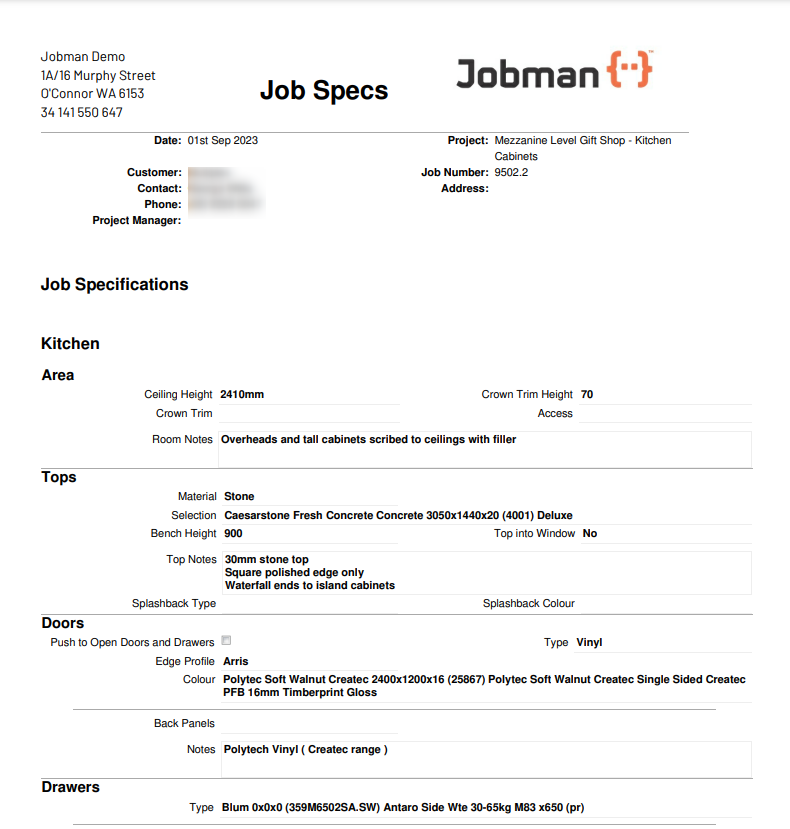
Hiding Questions on Printout
To not show fields in the printout that are not relevant to that job you can enter a N/A or n/a into the field that is not required. This will only work if the config setting JOB_SPEC_QUESTION_HIDE_NA_QUESTIONS_ON_PRINTOUT is set to Y.


