JOBMAN IN ACTION
CONTACTS
2 Topics
LEADS
8 Topics
JOBS
13 Topics
TIME & ATTENDANCE
5 Topics
REPORTS
2 Topics
OVERVIEW
Onsite or out of the office access to the Jobman system is efficient and effective with the Jobman’s touchscreen interface. It is an easy to use streamlined method of using Jobman.
You can access the tablet screen console the following ways:
- On your tablet in the Chrome web browser app – Enter your Jobman Site URL followed by /touchscreen/touchscreen.
- Example : https://yourjobmansitename.jobman.com.au/touchscreen/touchscreen. (You will then be prompted to login.)
- On the homepage of your Jobman Site on a computer – Click the Tablet Icon located at the top of the page as shown below.
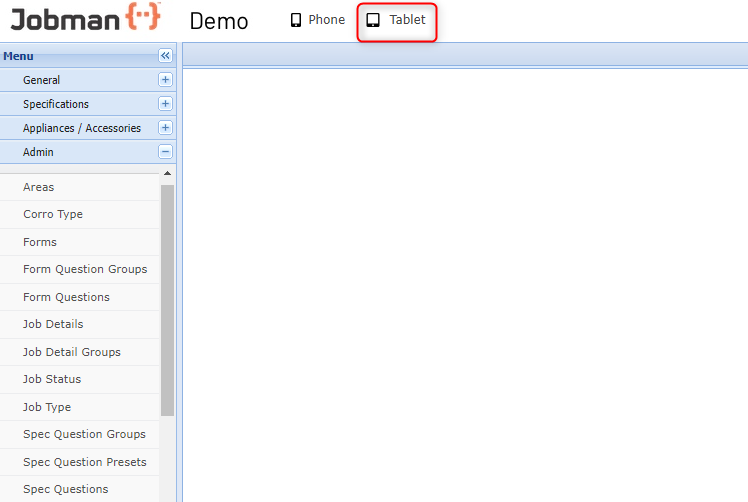
Once logged in or accessed via the icon the tablet screen interface will pop up.

The Tablet interface is divided into 2 sections
- Left – General section
- Right – Job or Lead specific, depending on Job or Lead Number entered
The available options depend on whether you enter a valid Job or Lead Number. You can use the tablet keyboard or the touchpad on the right.
 |  |
| Default when opening the screen | After selecting a valid Job Number | After selecting a valid Lead Number |
 |  |  |
The options on the left are always available and access general options, not linked to a specific Job or Lead.
The options on the right are only available once a Job or a Lead has been selected and only show related information.
