JOBMAN IN ACTION
CONTACTS
2 Topics
LEADS
8 Topics
JOBS
13 Topics
TIME & ATTENDANCE
5 Topics
REPORTS
2 Topics
MOBILE INTERFACE
With the advancement of smartphones and their ability to run browsers, Jobman culminates in these latest of technologies so that you can log into the system via a mobile device and log on to a job. Once logged in, the staff location can be seen on the Admin – Staff – Staff Attendance Map
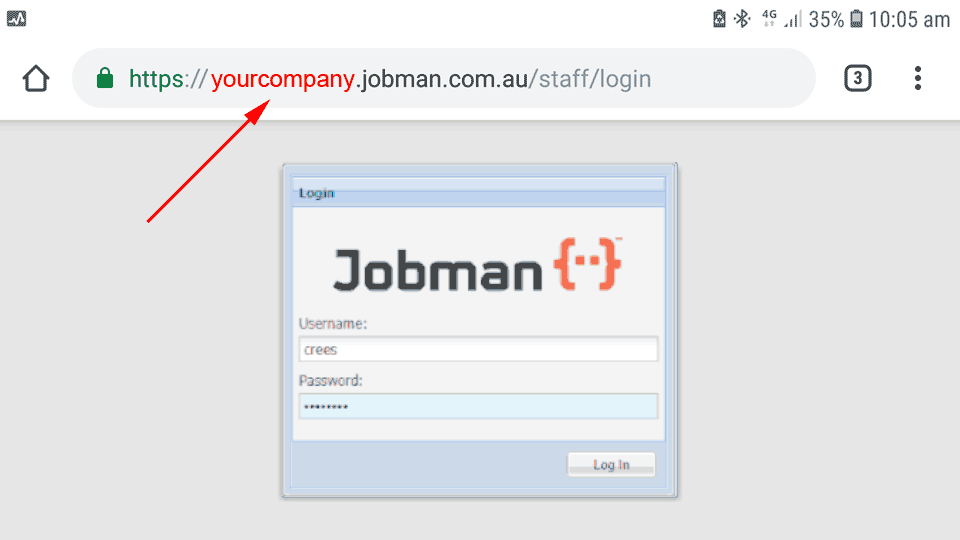 | The Login URL consists of https://Company Name.jobman.com.au/staff/touchscreen_mobile. Any staff member with a username and password can log into the mobile interface to gain access to your Jobman site. |
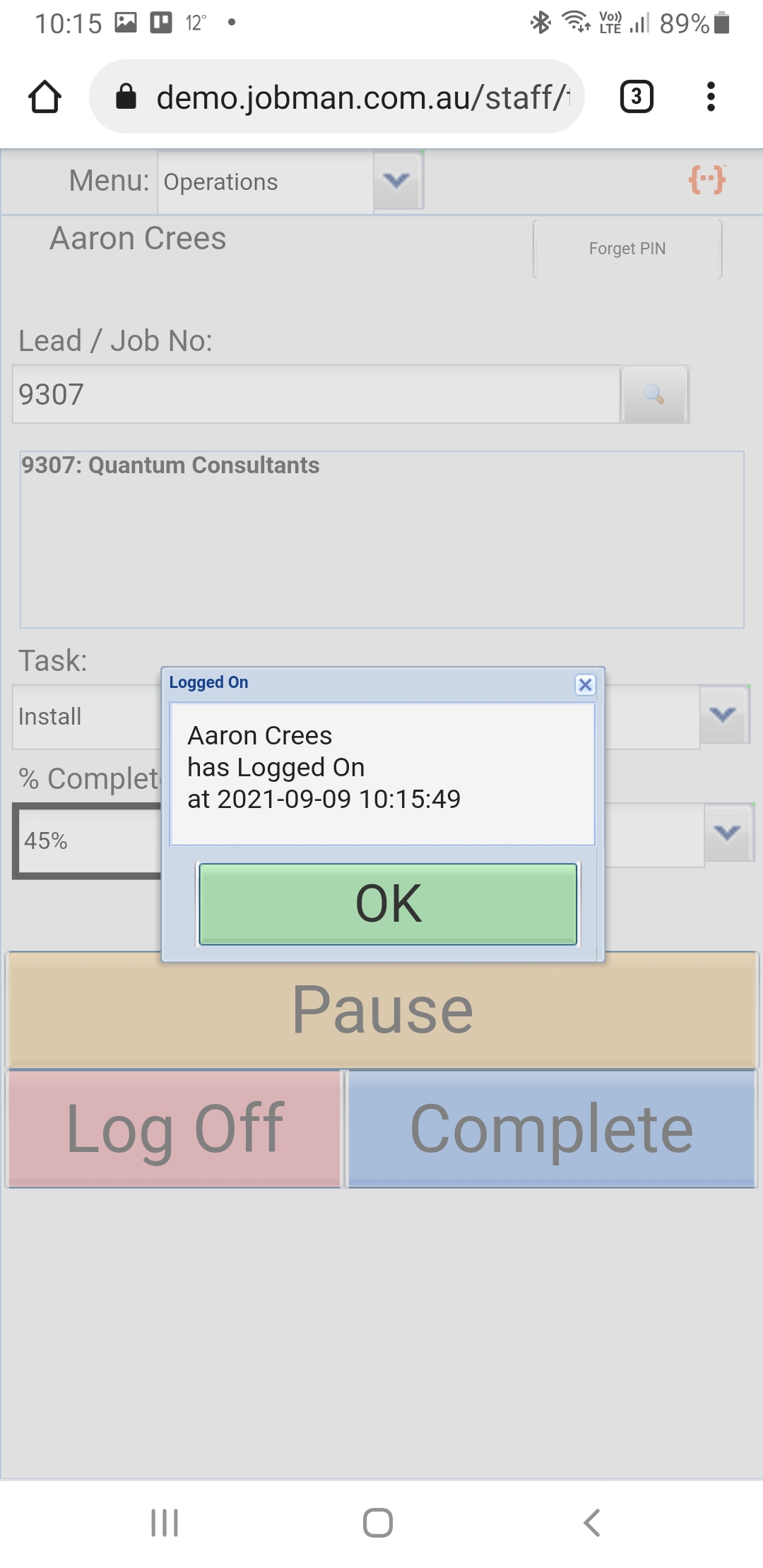 | A successful login will display your name. Proceed to the Lead/Job Number box to enter the Lead or Job Number. If unknown select the search icon and Jobman will being narrowing after the first 3 characters are entered. |
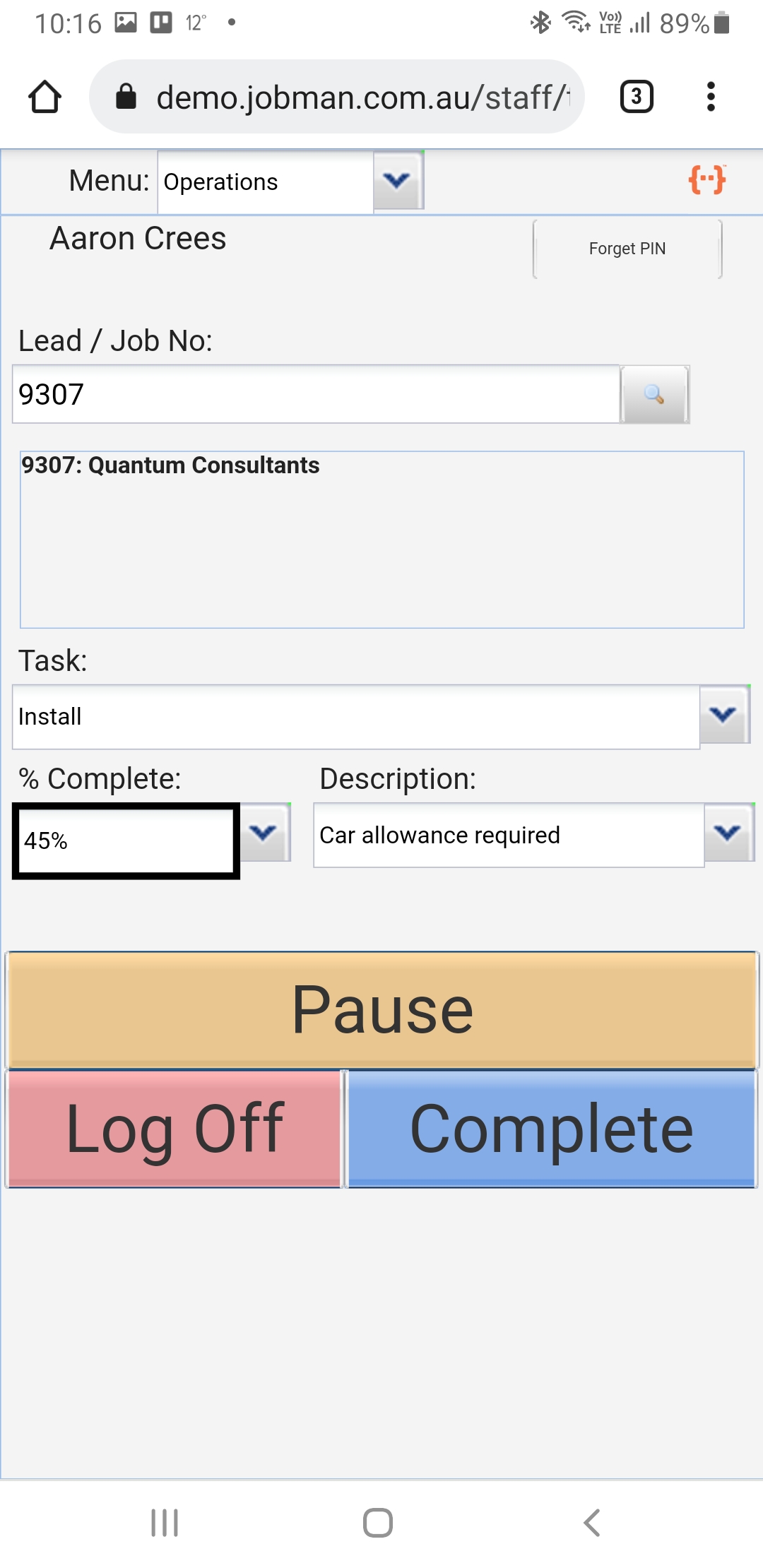 | Select then the Task that you are logging into. You may also enter the percentage of a task that has been completed. |
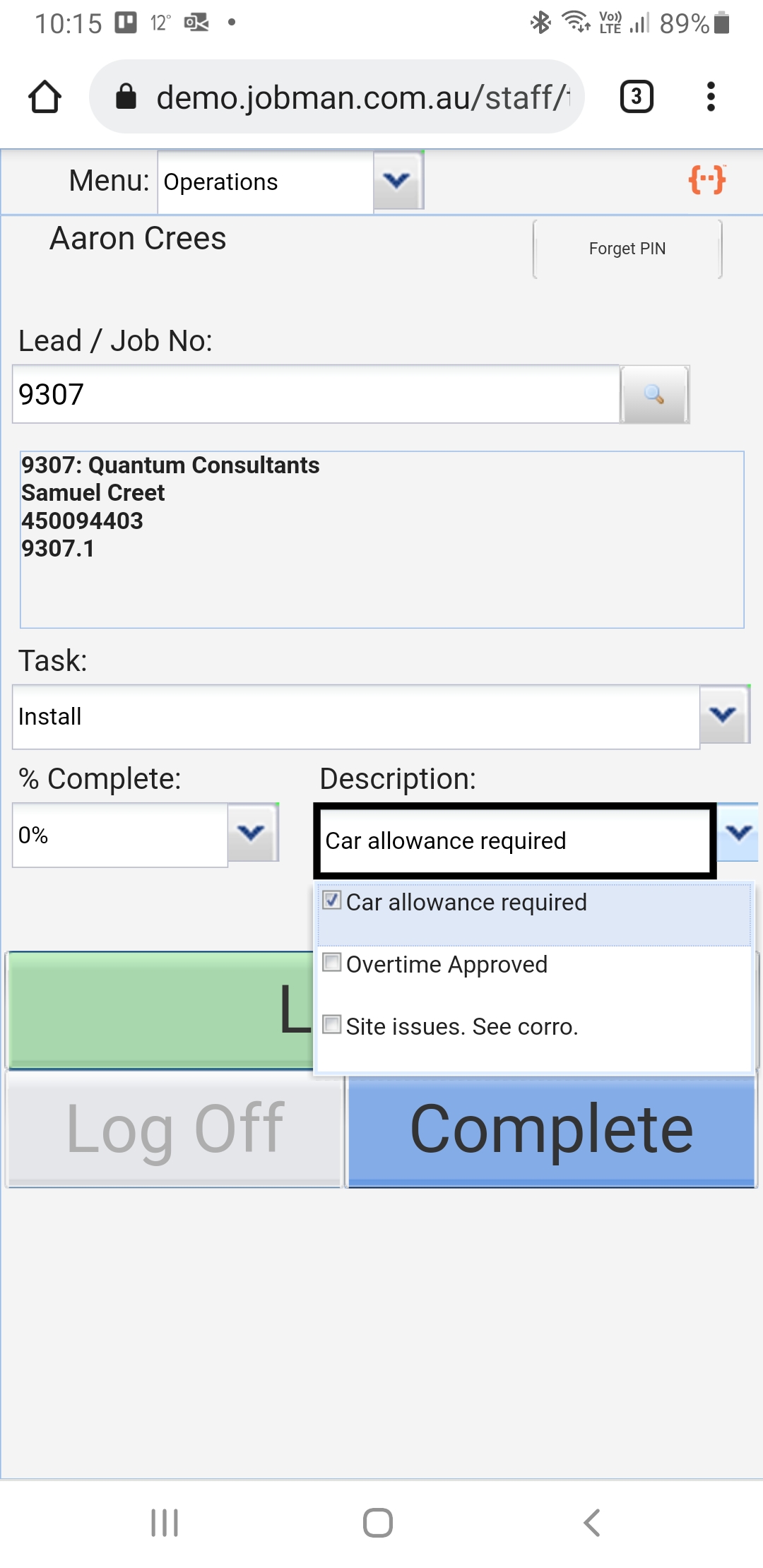 | The forget pin button needs to be pressed if you are using your user name and password to set up another user. Forget pin will not work if you are logged onto the system on another device. This might take 10 minutes for the details to register as forgotten. Capturing these details will automatically log your times in the Time Sheets component of Jobman for reporting and location purposes. |
 | Once a staff member has logged in to Jobman and as has logged on to a job via the mobile interface, the location can be seen via Admin – Staff – Staff Attendance Map. |
