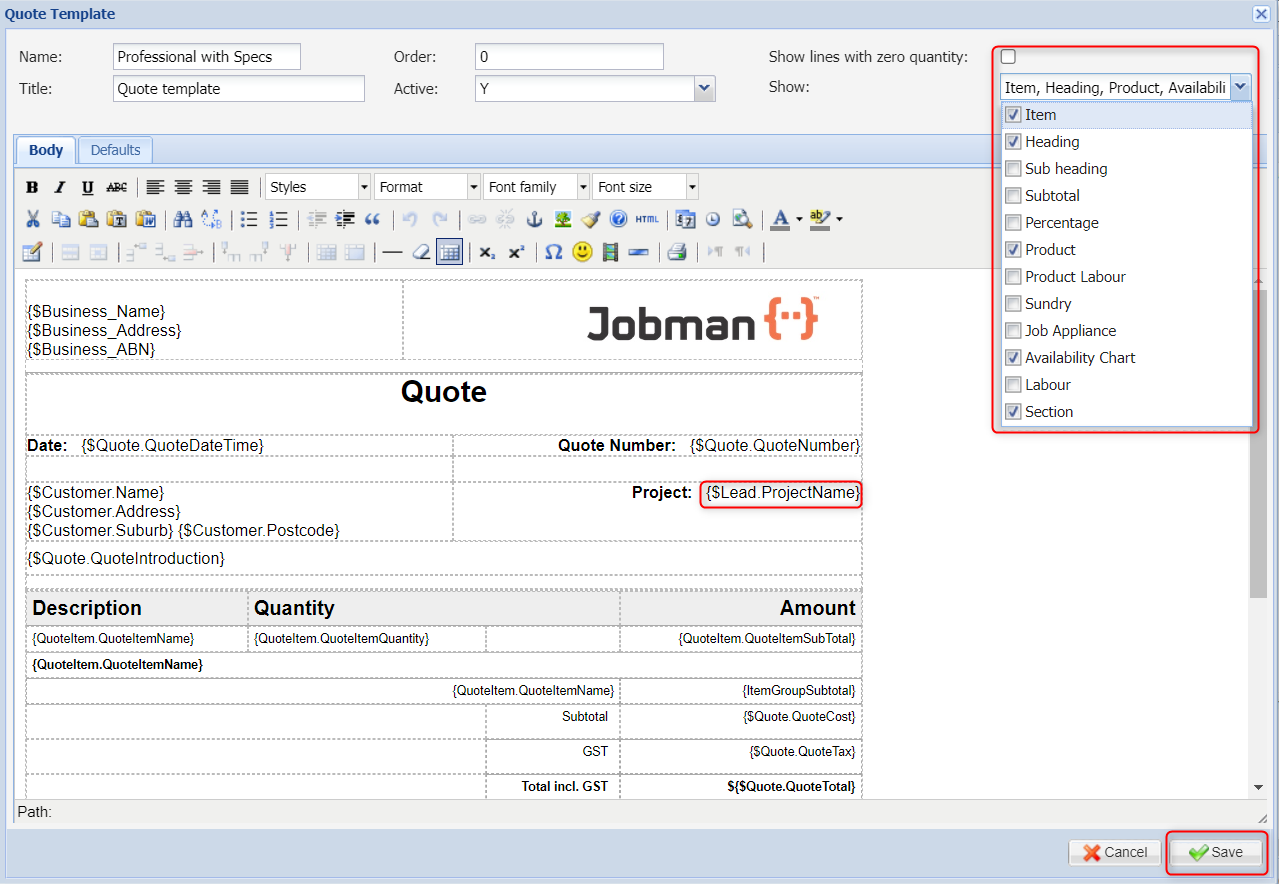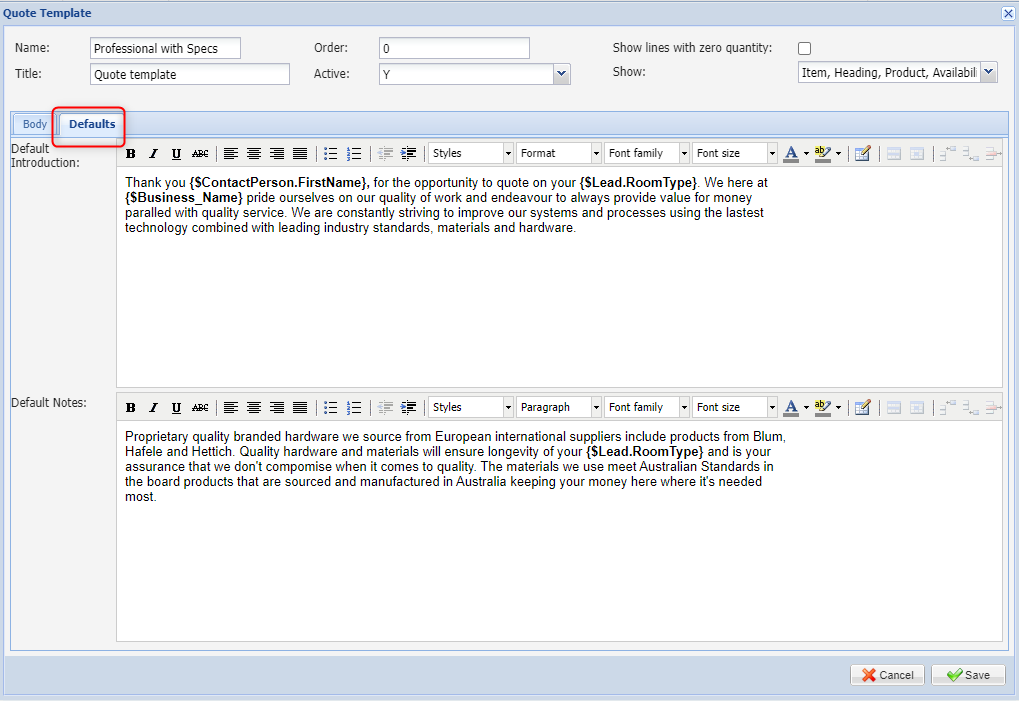JOBMAN IN ACTION
CONTACTS
2 Topics
LEADS
8 Topics
JOBS
13 Topics
TIME & ATTENDANCE
5 Topics
REPORTS
2 Topics
QUOTE TEMPLATES
Editing a Quote Template
- Admin>Templates> Quote Template.
- Select from the available templates to customise. (You can customise and save as many as you like. When printing a quote, you will have the option to select the template you would like the quote to be drawn on).
- To edit, click on the little pencil icon

- A separate window will pop up for you make your changes. (If you know HTML you can click on the little HTML icon
 , which will then allow you to edit the template at a lower-level than the WYSIWYG editor that we normally use).
, which will then allow you to edit the template at a lower-level than the WYSIWYG editor that we normally use). - If you do not want to see lines with 0 Values please uncheck the “Show lines with zero quantity” box (see below).
- Click on the “Show” dropdown to see a list of items to display on the quote (see below).
- You can add, remove or replace the template variables to display different details. Click here for more information.
- Press “Save” and the template will be saved and ready for use.
 Tip!
Tip!
Have two windows open so you can make changes to the template, press “Print”, and be able to see what the quote will look like when printed.
Quote Defaults
You can further customise by adding in an Introduction and/or Notes from the “Defaults” tab. This terminology will appear on every on every quote.
For more information on Templates click here.